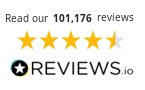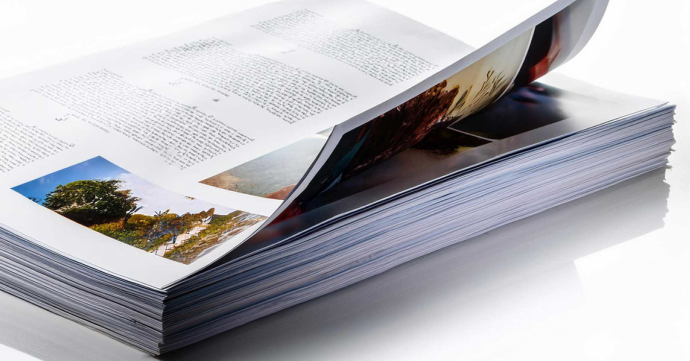
What is Duplex Printing?
Duplex printing, the act of printing double-sided, is a useful technique that can save you time, paper and money. Read on to find out more about what duplex printing is, how much money it could save you, as well as a step-by-step guide and recommendations of the best duplex printers on the market.
- Duplex Printing Meaning
- Why Duplex Print?
- How to Print Double-Sided: A Step-by-Step Guide
- Duplex Printers
Duplex Printing Meaning
Duplex printing is the process of printing on both sides of the piece of paper. Pages can be duplex printed either manually or automatically.
Types of Duplex Printing
Manual Duplex Printing
Manual duplex printing is where the printer prints one side of the page and you then manually turn the page over once it’s done and feed it back into the printer, so the other side of the page can be printed.
Auto Duplex Printing
Auto duplex printing is where the printer prints one side of the page, turns the page over and then proceeds to print on the other side of the paper, meaning you don’t have to manually flip the page over yourself. This means if you want to print a longer document on both sides, you can leave the printer to do so, without having to keep returning to turn over the pages.
Please note that it’s important to check your printer’s specifications to ascertain which type of duplex printing (if any) it supports.
Duplex Printing vs Single-Sided Printing
While duplex printing is great for longer documents as it means less paper used and more time saved (more on this later), you may want to opt for simplex (single-sided) printing when you only need to print one page or when the back of the page needs to remain clear, for example.
Why Duplex Print?
There are three main reasons why you should consider duplex printing the next time you go to print:
Cost-Saving

Printing on both sides of the page could save you almost 50% on your printer paper costs, potentially saving approximately £20-£40 annually for small offices, with the savings increasing significantly for larger businesses. Homes and businesses won’t need to spend as much on storage, as you’ll have half the number of pages you would have if you’d have printed single-sided. Reduced document bulk could save you 10-20% on storage and shipping costs, thanks to more compact and lighter documents, which could lead to £10-£30 savings for businesses handling a large volume of printed materials. Actual savings will vary depending on usage and printer costs.
Environmental Impact

It goes without saying that halving your paper usage has a positive environmental impact. It also halves paper waste generation too, which benefits the environment but also benefits yourself, as it means less paper to dispose of when you no longer need it.
Productivity
Whether you print at home or in an office, who wouldn’t want to significantly reduce the time they spend printing? Especially the case with auto duplex printing, it can promote efficiency for businesses and get you back to what matters most to your business sooner. If you’re printing a multi-page document, the printing process can be time-intensive; auto duplex printing can take the hassle out of printing for you by saving you time and effort.
How to Print Double-Sided: A Step-by-Step Guide
For printer-specific instructions, consult your printer manual.
How to Auto Duplex Print
- Open the document to be printed.
- Go to File > Print.
- Choose your printer.
- Click on Printer Properties or Preferences.
- Look for Duplex Printing or Two-Sided Printing options.
- Select Auto Duplex or Print on Both Sides.
- Click OK and then Print.
How to Manual Duplex Print
- Open the document to be printed.
- Go to File > Print.
- Choose your printer.
- Click on Printer Properties or Preferences.
- Select Manual Duplex or Print Odd Pages Only. The manual duplex printing option means the printer will tell you when to turn the page over.
- Click OK and then Print.
- If you’ve selected Print Odd Pages Only, once all the odd pages are printed, flip the pages over and load them into the printer again.
- Repeat steps 2-4, this time selecting Print Even Pages Only.
- Click OK and Print.
How to Duplex Print on Windows
- Open the document and click File > Print.
- Select your printer and click Printer Properties or Preferences.
- Look for the Duplex Printing or Two-Sided Printing option.
- Select Long-Edge or Short-Edge Binding, depending on your preference. (Long-edge binding produces prints that can be flipped like a book, whereas short-edge binding prints pages that can be flipped like a notepad.)
- Click OK and then Print.
How to Duplex Print from the Printer’s Touchscreen

- Load paper into the paper tray.
- On the touchscreen, select Copy or Print.
- Tap Settings or Print Options.
- Enable Two-Sided or Duplex Printing.
- Choose Long-Edge or Short-Edge Binding.
- Press Start or Print.
How to Change Your Printer’s Settings to Auto Duplex Print by Default
Provided your printer supports auto duplex printing, you can adjust your printer’s settings to auto duplex print by default by carrying out the following steps:
- Open Control Panel on your computer.
- Select Devices and Printers.
- Right-click on your printer and select Printing Preferences.
- Go to the Layout or Finishing tab.
- Select the Two-Sided (Duplex) Printing option.
- Click Apply and then OK to save the default settings.
How to Duplex Print on a Mac
- Open the document and click File > Print.
- Select your printer from the drop-down menu.
- Click Show Details if the options are minimised.
- In the Layout section, choose the Two-Sided option.
- Adjust the Two-Sided settings (e.g., Long-Edge/Short-Edge Binding).
- Click Print.
Duplex Printers
Does My Printer Support Duplex Printing?
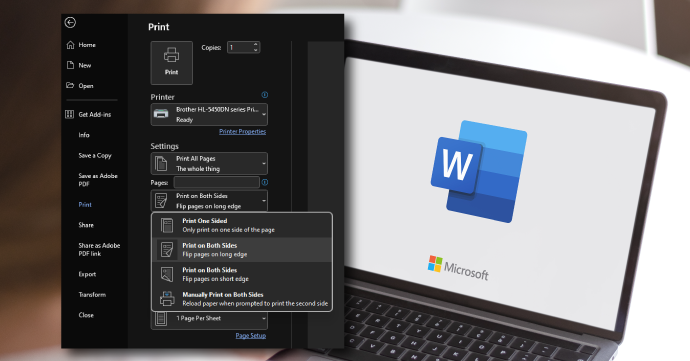
Not sure if your printer supports duplex printing? It’s easy to find out, simply check your printer manual and look for ‘duplex printing’ or ‘two-sided printing’ in the specifications. Alternatively, you can check in your printer’s settings, look for the aforementioned settings. You could also look your printer up online. Here at Cartridge People, we’ll always let you know if a printer we stock has duplex print functionality. Another method is to look at the model name, as some printers include the letter ‘D’ (duplex) in the model name, e.g., HP LaserJet Pro M402D.
What to Look for in a Duplex Printer
Auto Duplex Print Support: To get the most out of your duplex printing, opt for a printer the supports auto duplex printing, so you don’t need to manually flip the pages over yourself.
Print Speed: Increase the amount of time duplex printing can save you by choosing a printer with fast print speeds. It’s also important to note that sometimes duplex print speeds can be slower than single-sided, as a result of the printer having to flip the page over.
Paper Capacity: Ensure the printer can handle a high number of pages simultaneously to reduce the amount of trips you’ll need to take to the printer to replace the paper.
Printer Size: More of a general recommendation, it’s important to ensure the printer can fit into your workspace (whether it’s a home or an office), as duplex models can sometimes be larger.
Touchscreen Functionality/Wireless Printing: Both these features can help to make duplex printing even easier, by making the printing process more intuitive.
Environmental Certifications: Printer manufacturers offer energy-efficient models, look for printers with eco-friendly certifications.
Best Duplex Printers
Here are some of our recommendations for the best duplex printers on the market.
Brother MFC-L8690CDW

Ideal for small and home offices, the Brother MFC-L8690CDW has been designed to improve productivity with the following:
- Auto duplex printing support
- Up to 31ppm mono/colour print speeds
- 300-sheet paper capacity
- Intuitive 9.3cm touchscreen
- Wireless connectivity
Brother HL-L8260CDW

A great printer for businesses that need to produce professional quality prints, the Brother HL-L8260CDW features the following:
- Auto duplex printing support
- Print resolution of 2400 x 600dpi
- 250 sheet input tray
- Recommended monthly print volume of up to 3000 pages
- 31ppm print speeds (mono/colour)
Xerox C310

Another great printer for smaller businesses and those working from home, the Xerox C310 has the following features to improve the efficiency of your workflow:
- Auto duplex printing support
- Print speeds of up to 33ppm
- 250 sheet input tray
- Wireless connectivity
Brother DCP-L8410CDW

The Brother DCP-L8410CDW can be relied upon to bring you dependable printing and features the following:
- Auto duplex printing support
- 300 sheet paper capacity
- 2400 x 600dpi resolution
- 9.3cm touchscreen
- 31ppm print speed
- Durable build quality
HP Color LaserJet Enterprise MFP M480f

Offering premium-quality prints for businesses, the HP Color LaserJet Enterprise MFP M480f features:
- Automatic duplex printing
- Print resolution of up to 600 x 600dpi
- 250 sheet input tray and 50 sheet multipurpose tray
Brother DCP-L3520CDW

Keep offices running smoothly with the Brother DCP-L3520CDW. It features the following for enhanced efficiency:
- Auto duplex printing support
- 250 sheet input tray
- Print/copy speeds of up to 18ppm (mono/colour)
- Wireless connectivity
- Two-line LCD control panel
HP Color LaserJet Pro 4202dw

Increase productivity for your small to medium business with the HP Color LaserJet Pro 4202dw. This HP laser printer features the following:
- Auto duplex printing
- 250 sheet input tray
- Up to 33ppm print speeds (mono/colour)
- First page print speed of as quick as 9.5 seconds
- Wireless connectivity
HP Color LaserJet Pro 4302dw

The HP Color LaserJet Pro 4302dw is ideal for improving productivity, is better suited to business use and features the following:
- Auto duplex print support
- Up to 33ppm print speed
- Network connectivity
- Print/scan/copy
HP Colour Laser MFP 179fnw

Experience secure and productive printing for your office with the HP Colour Laser MFP 179fnw. Includes the following:
- Manual duplex printing
- 150 sheet paper capacity
- Wireless connectivity
Duplex Printing: In Summary
By now you’ll be able to see that duplex printing is a simple process that can save both time and money. It can positively impact yourself, your home/business and even the planet!
For more printing terminology definitions, please see our printing glossary. We’ve also compiled a wide range of helpful guides for printing, for example our 5% page coverage guide and our comparison of inkjet vs laser printers.